How to Prepare Print-Ready Artwork – A Simple Step-by-Step Guide
If you’re ordering business cards, booklets, banners or any printed material, one of the most important steps is supplying your artwork correctly. Getting your file set up properly ensures your job prints perfectly the first time – saving you time, stress and extra costs.
Here’s our simple guide to preparing print-ready artwork like a pro, even if you’re not a designer.
What Does “Print-Ready” Mean?
Print-ready artwork is a digital file that meets all technical requirements for professional printing. It should be correctly sized, formatted, and contain everything your printer needs to produce an accurate final result.
Step-by-Step: Preparing Your Artwork for Print
1. Use the Correct File Format
Always supply your artwork as a PDF. Other formats like JPEG, PNG or Word documents aren’t recommended as they may lose quality or shift layout.
✅ Reflex Tip: Export as PDF/X-1a or PDF/X-4 from your design software for best results.
2. Set the Correct Size and Bleed
Ensure your document matches the final print size of your product (e.g. A5 for booklets, 85mm x 55mm for business cards).
You also need to add bleed – an extra margin around your design (usually 3mm) to ensure colours or images that go to the edge don’t leave white borders when trimmed.
Example:
-
A5 size = 148mm x 210mm
-
With 3mm bleed = 154mm x 216mm
✅ Don’t forget: keep text and important content at least 5mm from the edge (safe zone).
3. Use CMYK Colour Mode
Print machines use CMYK (Cyan, Magenta, Yellow, Black) inks. If your artwork is in RGB, colours may appear differently in print.
Convert your file to CMYK before exporting.
4. Ensure Correct Resolution (300dpi)
Your artwork should be set to 300dpi (dots per inch) to ensure sharp, clear printing. Images pulled from websites (usually 72dpi) won’t be sharp enough for print.
5. Embed Fonts or Convert to Outlines
To avoid font issues, either:
-
Embed fonts into your PDF, or
-
Convert text to outlines/curves before saving (especially for Illustrator or InDesign)
6. Check for Overprints and Transparency Issues
Some design software allows for overprinting, which may not be visible on screen but can affect print output. Flatten transparencies and double-check layers before exporting.
Optional Extras to Include
-
Spot UV or Foiling? Make sure to provide a separate spot layer file clearly labelled, showing where the special finish should be applied.
-
Sequential numbering? Include a mock-up showing the number location and a separate print file with numbers removed.
Common Mistakes to Avoid
-
❌ Supplying RGB artwork instead of CMYK
-
❌ Forgetting to include bleed
-
❌ Using low-resolution images (under 300dpi)
-
❌ Important text too close to the edge
-
❌ Sending non-PDF files (like Word or Excel)
Need Help? Our Design Team Can Support You
If you’re unsure about how to set up your artwork, we offer a professional design service. Whether it’s a simple business card or a complex brochure, our in-house team will ensure everything is perfectly formatted and ready for print.
Final Thoughts
Supplying your artwork correctly is the first step to great print. By following the steps above—or letting us help with the design—you’ll ensure your print job is produced to the highest standard, without delays.
Still unsure? Contact us and we’ll be happy to guide you.